This article shows Order Administrators and Order Processors how to use the integrated project management tools on the Work Order Detail page. Here, we’ll walk through how to create a project, add existing work orders to a project, and how to use the Duplication feature to quickly generate duplicate work orders.
How to Add a New Project
To add or manage projects, go to a work order that you would like to add to a project to. Click Add Project.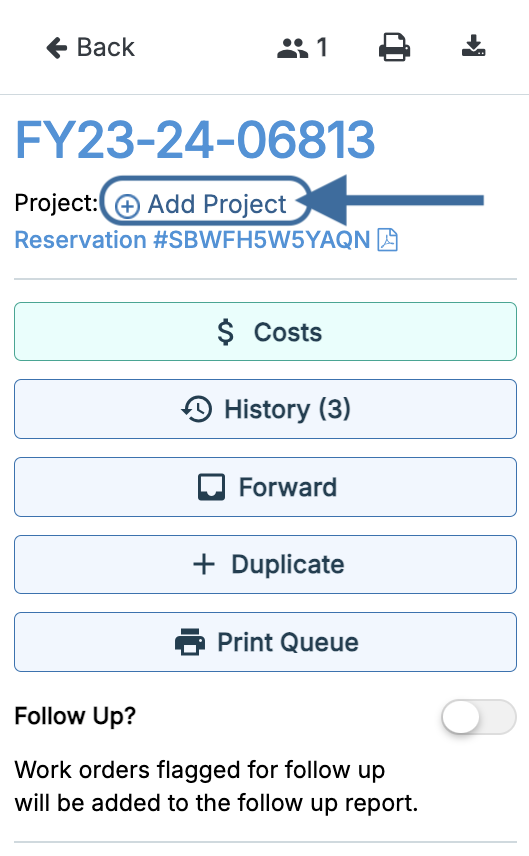
The following popup will open. Here, you can search for an existing project, select one or more projects using the toggle controls on the left, or create a new project. To create a new project, click Create New in the bottom left corner.

Next, you’ll be asked to fill out the fields below. The project name is the only detail required at creation. You can also designate the project lead, add a description of work that will be completed, and note the start and completion dates.
Click Next to move to the next step.
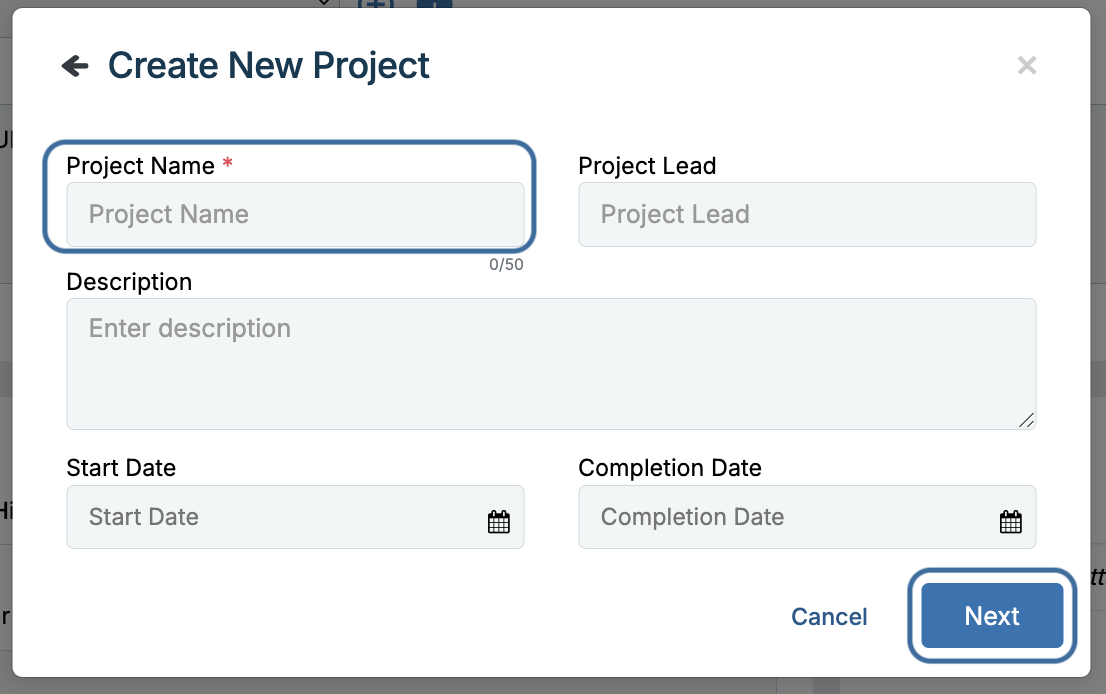
General Notes for Creating Projects:
Projects cannot have the same or repeating names. All projects must have a unique name.
- Start dates cannot be set in the past. Only today’s date and future dates can be selected as start dates.
- Completion dates must occur after the start date and cannot be the same date as the start date.
Adding Work Orders to a New Project
After creating the project, you’ll be asked to select any existing work orders to add to your project. Here, you can search for existing work orders by their work order number(s), confirm which work orders to add by checking the corresponding boxes on the left, or create new work orders for the project by clicking Create New in the bottom left corner.

General Notes for Adding Work Orders to Projects:
- The work order from which you created the project will be added by default.
- Projects must be associated with at least one work order and cannot be created without at least one work order attached.
For additional assistance, please reach out to Facilitron Support at (800) 272-2962, or email us at support@facilitron.com.
Was this article helpful?
That’s Great!
Thank you for your feedback
Sorry! We couldn't be helpful
Thank you for your feedback
Feedback sent
We appreciate your effort and will try to fix the article