This article will assist you in logging into the Work Order management platform for the first time. Please note that this article is for administrators who have already been added to the maintenance platform for their district. If you have not been added or are unsure, please reach out to your site or district, or to Facilitron support at (800) 272-2962 or support@facilitron.com.
Logging In
Once added to Facilitron Works, you will need to log in for the first time at maintenance.facilitron.com with your Facilitron email and password.
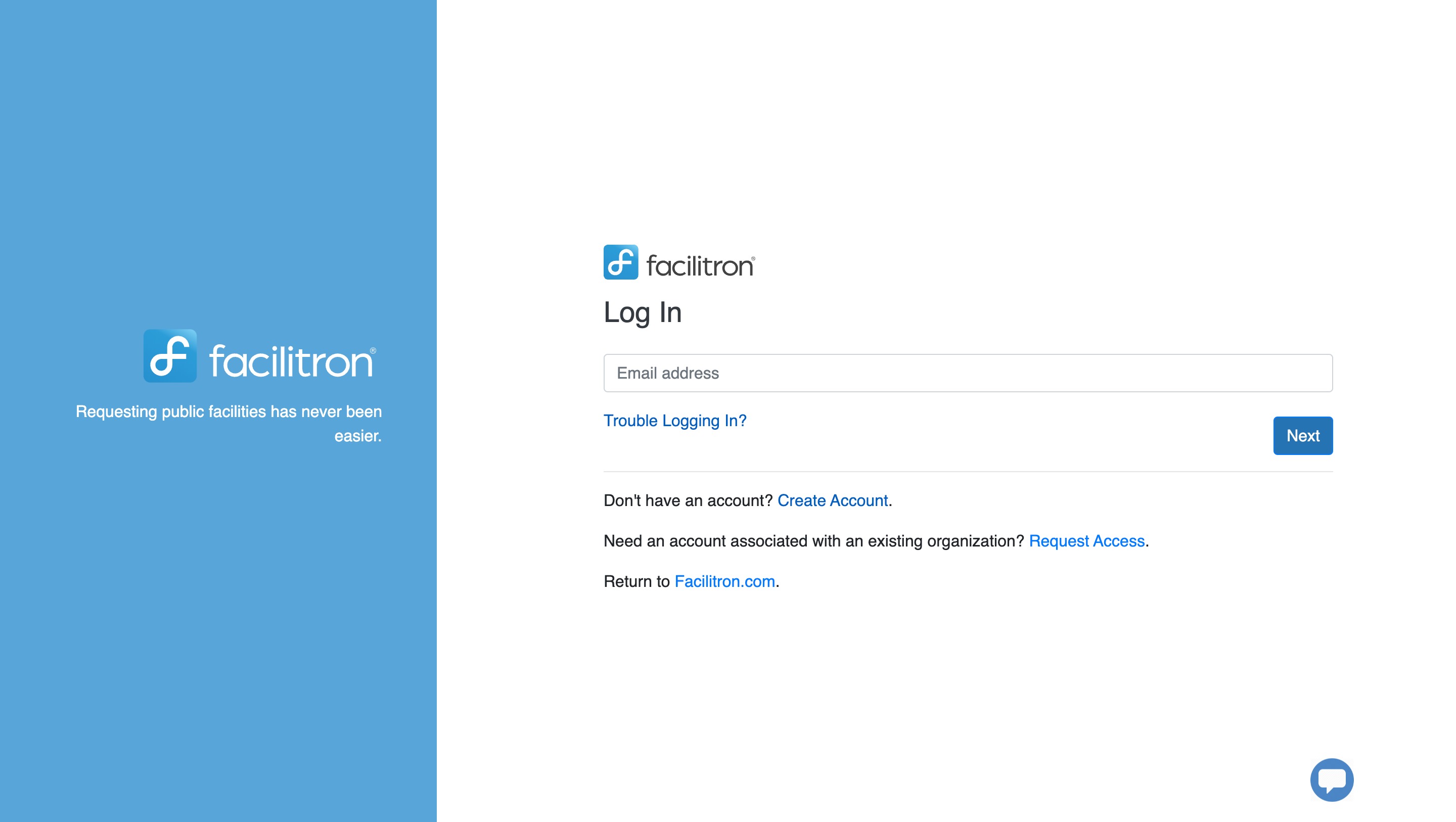
- If you are an Administrator with an existing account on the Scheduling and Reservations (S&R) platform, please ensure you’re signed out of Facilitron completely.
- Navigate to maintenance.facilitron.com
- When prompted, enter your username: [school district email address]
- When prompted, enter your Facilitron password
After logging in from maintenance.facilitron.com for the first time, you may either continue to log in directly from this site, or you may jump between the Facilitron S&R platform and the Facilitron Works platform.
From your administrative dashboard (see Using the Dashboard - Administrators) you may select "Facilitron Works" to be brought directly to the Work Order Management platform.

From Facilitron Works, you may select "Facilitron S&R" to be brought back to your Administrator dashboard on the Scheduling and Reservations platform.

Troubleshooting
If you receive the below prompt to enter a LoginLogix username and password, your Facilitron Works and Facilitron S&R user accounts may not be synced properly. If you encounter this issue or are having trouble accessing Facilitron Works, please reach out to our Customer Support team at (800) 272-2962 or support@facilitron.com for assistance.
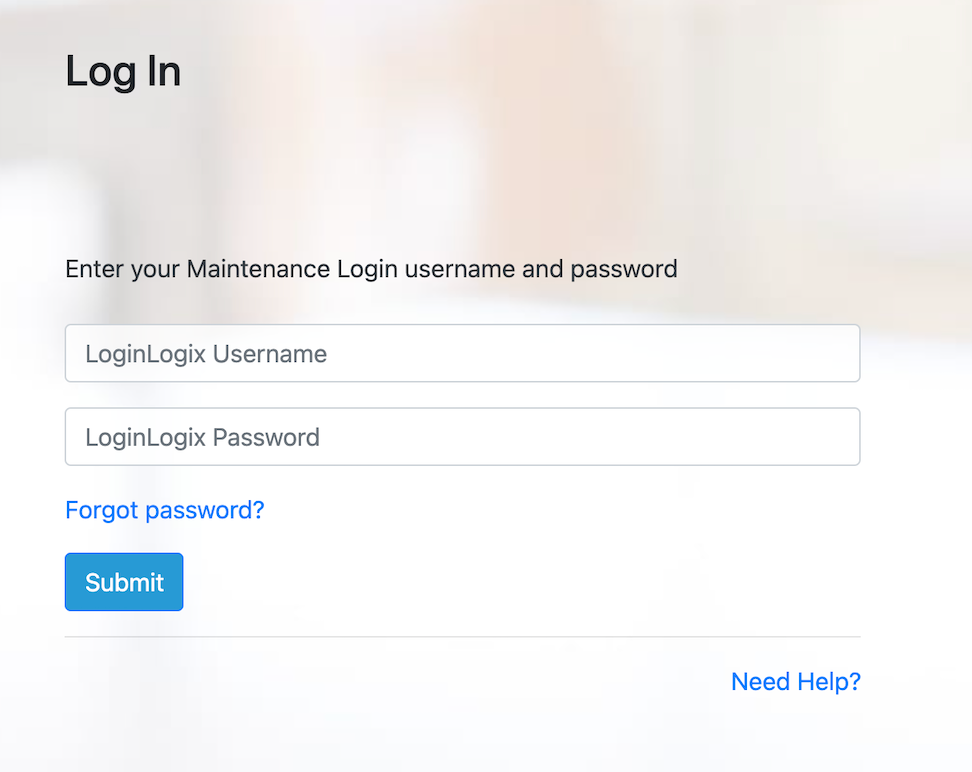
This article will assist you in logging into the Work Order management platform for the first time. Please note that this article is for administrators who have already been added to the maintenance platform for their district. If you have not been added or are unsure, please reach out to your site or district, or to Facilitron support at (800) 272-2962 or support@facilitron.com.
Logging In
Once added to Facilitron Works, you will need to log in for the first time at maintenance.facilitron.com with your Facilitron email and password.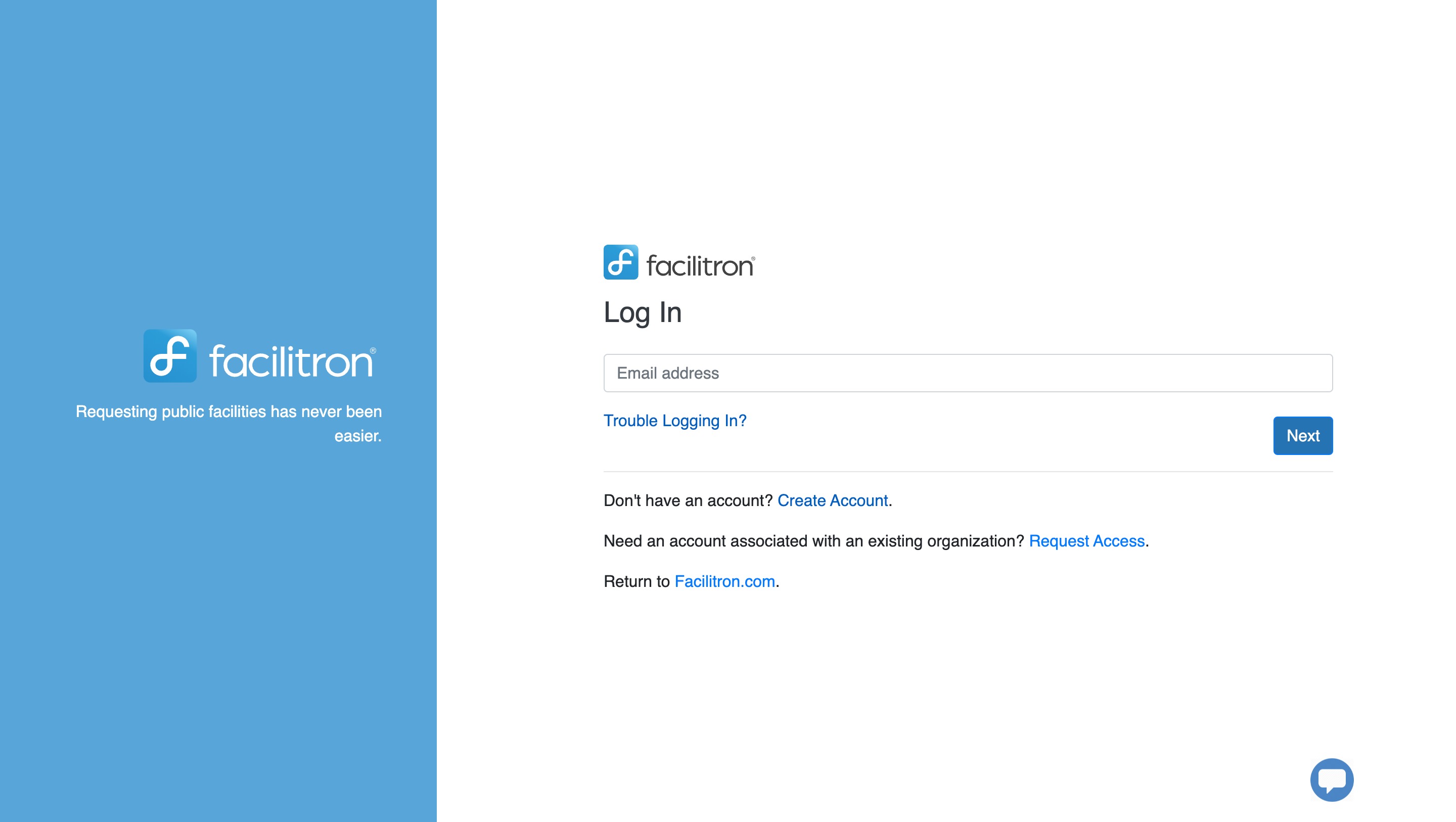
- If you are an Administrator with an existing account on the Scheduling and Reservations (S&R) platform, please ensure you’re signed out of Facilitron completely.
- Navigate to maintenance.facilitron.com
- When prompted, enter your username: [school district email address]
- When prompted, enter your Facilitron password
After logging in from maintenance.facilitron.com for the first time, you may either continue to log in directly from this site, or you may jump between the Facilitron S&R platform and the Facilitron Works platform.
From your administrative dashboard (see Using the Dashboard - Administrators) you may select "Facilitron Works" to be brought directly to the Work Order Management platform.

From Facilitron Works, you may select "Facilitron S&R" to be brought back to your Administrator dashboard on the Scheduling and Reservations platform.

Troubleshooting
If you receive the below prompt to enter a LoginLogix username and password, your Facilitron Works and Facilitron S&R user accounts may not be synced properly. If you encounter this issue or are having trouble accessing Facilitron Works, please reach out to our Customer Support team at (800) 272-2962 or support@facilitron.com for assistance.
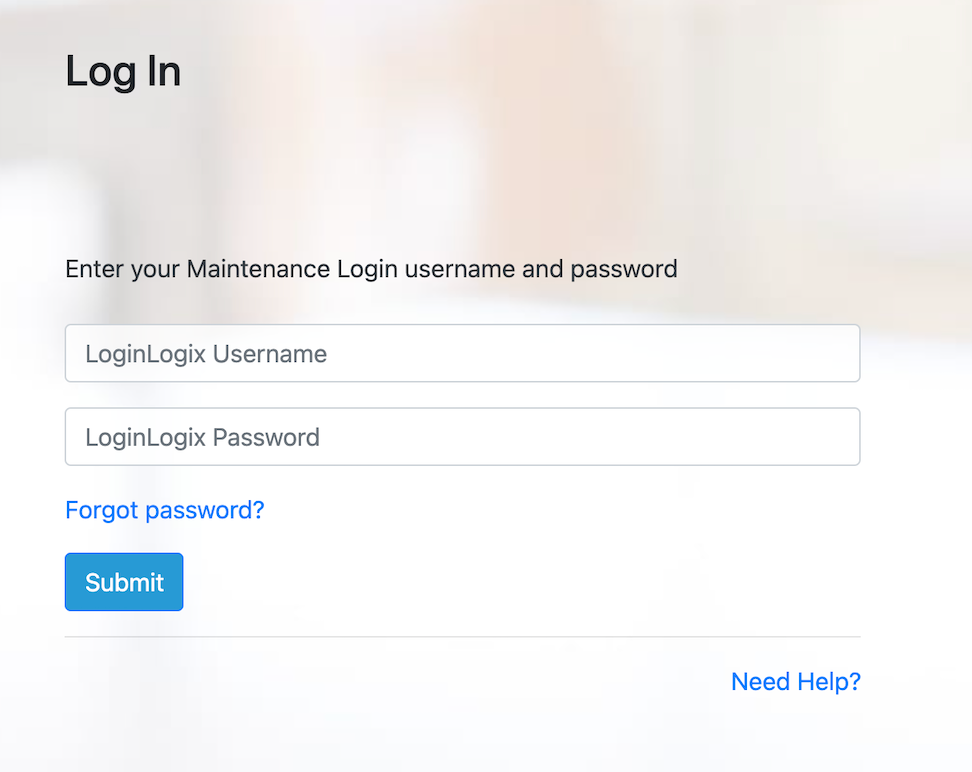
Was this article helpful?
That’s Great!
Thank you for your feedback
Sorry! We couldn't be helpful
Thank you for your feedback
Feedback sent
We appreciate your effort and will try to fix the article